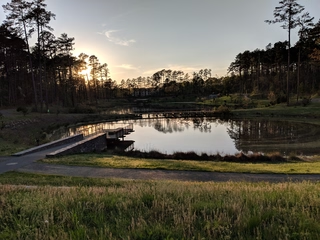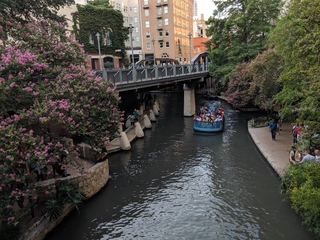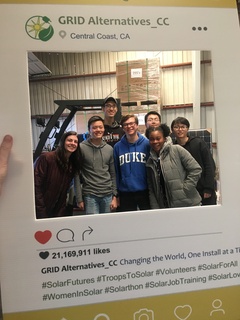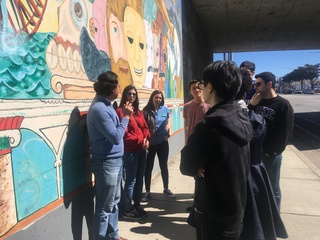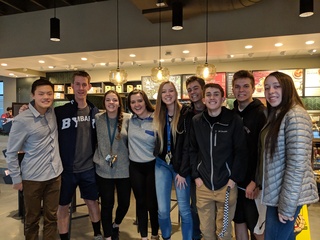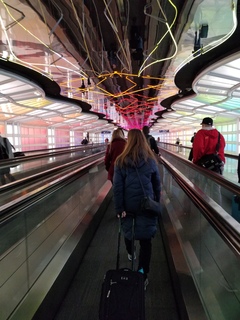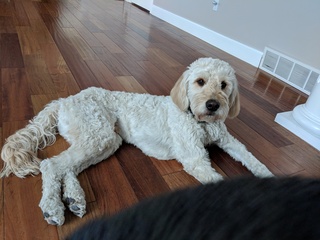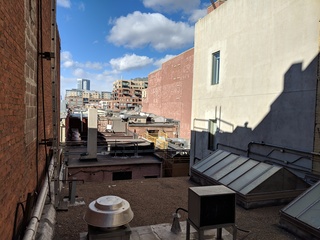Map with weather of airports around the country
Posted on 29 November 2019
Pictures are worth 1000 words, so here’s what I’m talking about:
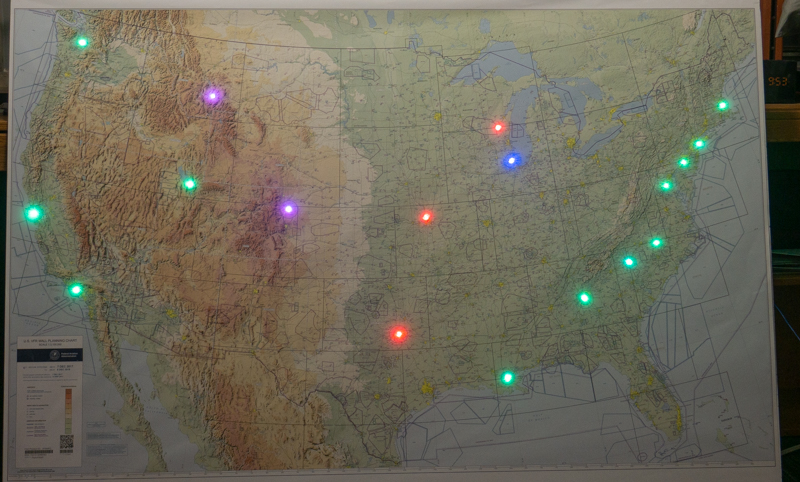
I have a friend who’s a private pilot, and bought a map with a bunch of airports and airspace stuff on it (actually two of them on accident). I decided to work with him to put RGB LEDs in various airports to indicate flying conditions in real time. Apparently, these are called METARs, which to save you a search because I had no idea what it meant either, stands for METeorological Aerodrome Reports. We used the API from the Aviation Weather Service from NOAA, which returns the information in XML, which we parsed with TinyXML2.
Since it would be making web requests, an ESP8266 seemed like the logical choice for the platform that controls all of this. A similar project online used a Raspberry Pi, but in my opinion, that’s overkill and more expensive that it needs to be (we’re both college students, cheap = good). We bought the ESP-01 tiny version of it at first, which worked, but using an Arduino to interface with it and dealing with the associated voltage conversions and holding certain pins low to flash and what not was incredibly frustrating so I ended up getting a NodeMCU instead. Much easier to work with.
We pasted the map onto a giant foam board we found with glue, then drilled holes for LEDs. My initial solution had a common annode LED for each of the 20 airports we planned to do, but my friend thought 60 wires running back to the breadboard (3 for each LED) was excessive. I don’t want to admit it, but he’s probably right; it would’ve been a giant pain to wire up. Instead, we got these addressable LEDs. These are pretty nice, I have two rails of 5V and GND that all the LEDs could connect in parallel to, and then they just get daisy chained up to each other through the data pins. The code used is all here.
Since the initial solution involved using a bunch of non-addressable LEDs, and we ended up using the WS2812 based LEDs, I made a framework that simplifies projects that use a lot of RGB LEDs and pull from REST APIs using the ESP8266. Check it out!.
Some the airports were chosen based on sentimental reasons and others just to get a picture of what’s happening around the country. If anyone’s curious here are the airports we did: BOS,JFK,PHL,DCA,RDU,ATL,MSY,DFW,MCI,ORD,OSH,DEN,SLC,BZN,SEA,SFO,LAX,CLT
Using LightGallery in Jekyll without tedious configs
Posted on 28 July 2019
I don’t do webdev often, but lately there’s been a small spurt of most of the my projects being websites. Photo galleries and albums are an extremely common thing on websites, and I would assume quite a few have wrestled with yamls describing the file path, name, and caption if they’re trying to do it in Jekyll. Today, I’m going to show you how to configure jekyll to use all files in a folder that’s passed in as an argument. Once it’s set up, all you need to do to create a new album is create a folder, throw your pictures in, and then:
{% include album.html albumname="myAlbumName" %}
You can see the resulting album here: example
read moreThe Case For Traveling Alone
Posted on 27 July 2019
And by “travel”, I don’t necessarily mean hopping on some expensive flight and staying at a luxury resort. In my experience, so many people haven’t explored the places they live and work at, and often miss the gems around them that other people take a long trip to see! So by “travel” I simply mean to explore and do things: go on a hike, out to eat, to a concert, with or without somebody to do it with.
In the past year, I’ve had a lot of opportunities to explore places alone, from a long layover to taking extra days at the tail end of a college department organized service trip, to excursions and nights out alone in Houston, where I spent the summer and had few connections. Don’t get me wrong, I love traveling and exploring with other people too, and that has its benefits that are unique from the experience when rolling solo. However, through these opportunities, I’ve had awesome experiences that I wouldn’t have been matched if I were with somebody.
From walking over 30 blocks in San Francisco instead of taking BART just because it was a good day and I wanted to take it all in, to a spontaneous decision to rent a kayak in Austin, being on your own allows you to explore with no compromises (except with your wallet!) about what you want to do. And with all that time you spend thinking about others and what they do or don’t want to do, I think it’s important to take some time and just do what you want to. What I’ve also learned is nobody cares if you’re eating out, going to a concert, or doing anything else alone. As Tom and Donna in Parks and Rec put it, “treat yo self”. It’s during those 6 mile hikes, the gaps between artists at a concert, rental-bike rides at iconic monuments, and amazing dining experiences I enjoyed alone this year that I felt like I grew the most this year. Here are some random pictures from my solo adventures:
Spring Break
Posted on 16 March 2019
For Spring Break, I participated in Duke Energy Initiative’s solar spring break program. Through this, I got to help install solar panels with Grid Alternatives in Salinas, CA. They were super friendly and showed us the various steps in the process, such as siting, dealing with regulations and codes, efficiency considerations, etc as well as letting us gain some hands on experience installing solar panels.
We stayed in a hostel in Monterey, CA which was a pretty cool experience. It’s really an awesome city, and going on runs along its coastline was amazing. I also got to spend my last day in California exploring San Francisco. I decided to walk all the way from 6th st | Market St to Pier 39 and then along the Embarcadero, which was a lot of walking but definitely worth it. Then I biked across the golden gate bridge, took BART back and almost missed my flight
Winter Break
Posted on 07 January 2019
Winter Break was my first time back home in Utah since August when I left for college, so I was definitely pretty excited (plus I was mentally shot after finals). The trip home was pretty hectic with schedule changes I didn’t know about until the last minute, issues with the plane, and other things, but I made it back in one piece so yay.
As I got home, my dogs were super happy to see me which was awesome, as I had been thinking of them during the whole semester. I made sure they get lots of pats, treats, walks, and adventures with me this break. I had really missed driving too, and I really liked being able to drive again during the break.
I went and visited Lone Peak High School again, and saw some of my teachers, and it was pretty cool visiting as an alumni instead of a student. I also visited In-N-Out for my first meal back, and saw some of the people I used to work with, although many weren’t there either because they had transferred to different stores or quit. I missed that awesome ‘Chz W GR mfd chillies Light S XChz’ so much though, and rewarded myself for finishing a semester with one.
I went skiing, caught up with old friends, avoided things I should’ve been doing, and explored random places. It was kinda weird coming back home and realizing a lot of my friends weren’t around because they were on missions or elsewhere, but I’m still glad I got to see the ones I did.
I’m writing this during my 8 hour layover here in Denver, which actually didn’t end up being very bad because I took the oppurtunity to explore the city. Randomly wandering around an unfamiliar city alone is actually very fun, and I’m actually really glad I had a layover here this long. Denver really is a bigger version of Salt Lake City in many respects (but with breathable air!) and it was fun seeing all the similarities between the cities.
Here’s some random pictures from the break: